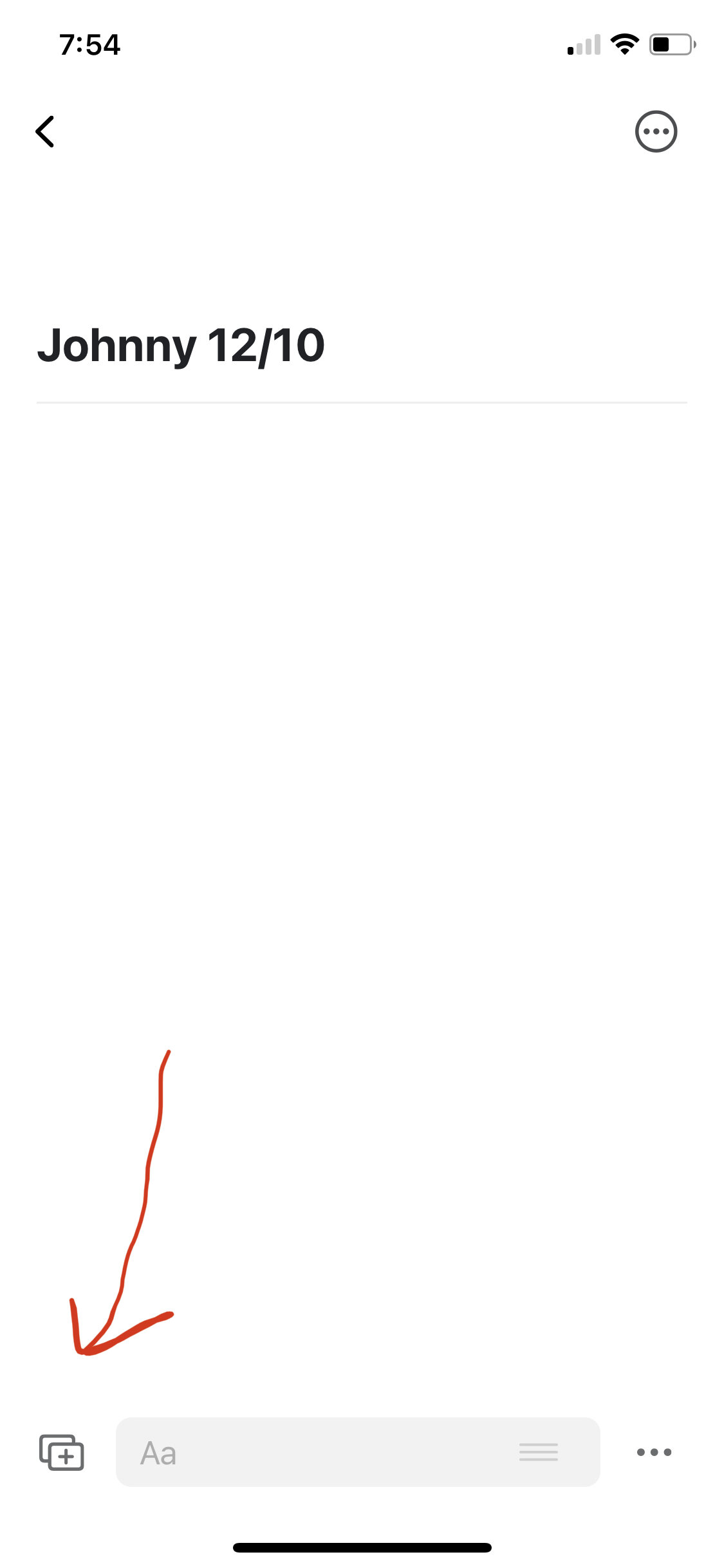Around 10 years ago, I started noticing a problem in my teaching studio. Several of my students were children of divorced parents navigating two households in their daily life. This was a challenge for keeping track of what they had to prepare during the week under the supervision of alternating parents, especially when lesson notebooks had a mysterious habit of disappearing. To make matters more challenging, many of these parents were too busy to help their kids with piano, leaving matters to nannies to bring students to lessons and help them with practicing through the week. I needed to find a way for parents and additional caregivers to understand what their kids’ practice objectives were from week to week.
The answer: regular emails sent to both parents as well as caregivers immediately after lessons. That way everyone would know exactly what the goals are for the week. And no excuses for forgotten scales and pieces at their next lesson! Weekly lesson notes establish what students accomplished the lesson, what they have to work towards in the coming weeks, as well links and resources that they might find useful.
Since then, I’ve evolved a system of sending lesson notes to students and parents that has proved to be invaluable for both their progress and my own teaching prep. In 2020 with the rise of online and distanced teaching, communication has become critical, and I’ve found the need to add short videos of things that students are working on.
I’ve previously written about systems for sending out lesson notes - check out my original post from 2013 as well as an updated post from 2019. With the current system I’m using, I think I’ve hit a sweet spot in terms of providing content to students, maintaining a clear flow in lessons and using a solution that’s scalable to my current studio of over 50 students.
Below is the current system that I’m using in my teaching.
Using My Music Staff for lesson notes
My Music Staff is a software product for private music teachers and schools that allows you to build a website, manage and schedule students, send invoices, as well as upload sharable files. What is especially useful are MMS’s learning resources, including file uploads, a lending library, practice logs, and a building a repertoire database for each student.
The feature of MMS that I use the most is the creation and sending of lesson notes from the student’s attendance page each week. This is the part of the MMS interface that has undergone the most improvement in terms of usability over the last few months. I also keep a repertoire database for every student who is at RCM Level 1 or above. Here’s what it looks like:
You can also add all repertoire selections marked “In Progress” to your lesson notes template. Simply go to Settings > Studio Settings > Email & SMS > Lesson Notes and add the following text below %Notes% in the template:
Active Repertoire:
%Repertoire%
You can also customize the lesson notes template to add even more information and evergreen content that students and parents could use regularly. I’ve included my two free ebooks that parents and students can refer to at any time:
However, the problem remains of how to send short specific video content to students every week. These videos have taken the form of recordings of new repertoire, technical elements, and short instructional videos. In the early months of the pandemic, I would record videos separately, then send them either through Apple Mail’s Mail Drop, Facebook Messenger, or WeChat. This was time-consuming and exhausting when scaled for my entire studio. Large amounts of data take time to transfer, and neither email nor instant messaging apps are ideal for this.
A few weeks ago I discovered a new solution that was quick and easy to implement.
Using Craft for short videos and other content
Craft is a native note-taking app for MacOS and iOS that allows easy linking and sharing, especially with multimedia content. For a more detailed description of Craft, check out Ryan Cristoffel’s review on MacStories.
Note that Craft is actually a note-taking app rather than a video-sharing service, and its bi-directional linking is ideal for writing or building a Zettelkasten system. However, Craft’s ease of sharing content is the reason that I’m using it for sending out videos. A process that takes several minutes with email or instant messaging apps now takes a few seconds and can easily be incorporated into the lesson process with a bit of multi-tasking.
Here’s how I do it:
Create a new doc in Craft with either the student’s first name or initials (the document will be shared as a web page so I’m extra careful about privacy):
Share immediately via the secret link button and grab the share url (“Copy Link” in yellow). This creates a unique private web page that houses the content you share:
Paste the url at the bottom of the lesson notes in MMS:
Record a video during the lesson on a separate device (ideally iPhone), then upload to the doc you’ve created:
The video will then show up both in the app and in its shared private web page, which will be already linked from the student’s lesson notes that are sent via email:
That’s it! I find it best create, share, and add the link before the lesson in order to save time. You can add as many videos as you need, both in the lesson and afterwards. Sharing is controlled from the Craft app, so you can either delete the file or revoke sharing once a week or two have elapsed. You can also re-use the same links from week to week and add or delete content as needed.
Here’s an example of a shared document I used last week. One of my students was having some trouble with pacing and fingering in Nancy Telfer’s Fantasy so I made a quick recording of the piece in the lesson and a photo of a fingering to help them with a challenging passage. All this was done in the lesson without disturbing the flow of teaching.
A few words on my tech setup
Because I teach both in-person and online and need to switch between the two modes during the day, I favour a minimal setup that can be set up or taken down in around a minute. I use three devices: a MacBook Pro, iPad Pro, and iPhone. I use the MacBook for typing notes during the lesson, the iPad for video and sound, and iPhone for recording extra video as needed. The iPad lives either on the rack of my upright for a straight-on view or on a stand to the left of the piano for a side view. I also flip the iPad camera for top-down views as needed. This system works for teaching on Zoom, FaceTime, or WeChat (I use all three for various students). Here’s what it looks like:
Music education is changing swiftly during the pandemic, and will continue to evolve as vaccines are rolled out in the coming months and we return to more in-person activities. What will continue to change is our relationship with technology, and how we can use these tools to create a better learning experience for our students.
——
This article was written as part of the Ness Labs Collector to Creator course.