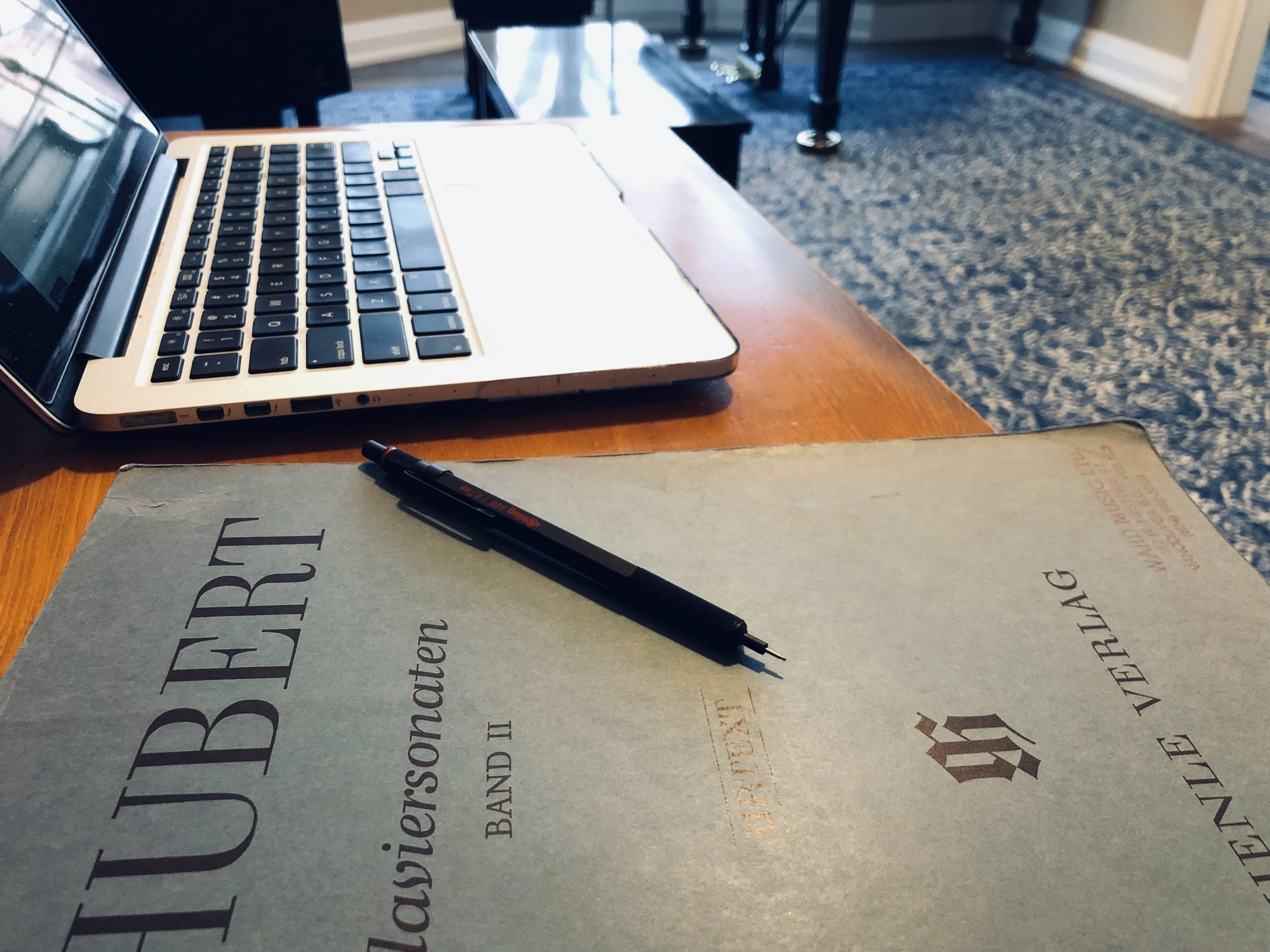For the last 10 years, part of my teaching practice has been to develop a system of sending engaging digital lesson notes to my piano students that will help them to understand what they need to practice on a weekly basis. These emailed lesson notes help students become accountable to both daily practice and their musical goals. Having lesson notes pushed to students and parents via email has been transformational for my teaching practice for several reasons:
Students can’t use the excuse that they lost their lesson notebook if they fail to meet practice objectives
I can type faster than I can write by hand, and with much greater legibility
Students and parents receive lesson notes in their inboxes at the conclusion of every lesson
Students will have an archive of lesson notes going back months that they can study for details that might have been missed previously
I can create greater value for all my students, given the cost of music study
Studio management and what I need during the lesson
For the last few years I’ve been using My Music Staff as a one-stop solution for handling the day-to-day activities of a studio, whether it be for marketing, scheduling, invoicing, or repertoire management. MMS also handles lesson note management beautifully, and is handled within the attendance page for each student. When I made the jump to digital lesson notes a decade ago (here’s an earlier incarnation of my system), I needed to find a system of typing notes on my laptop that was non-intrusive during the lesson, that allows me to create and send new documents quickly, and an archive that allows me to very quickly search for past lesson notes when lesson planning.
I would rather not point-and-click so much during the lesson, and when I type I prefer the smoothness of a separate note-taking app, with no clutter, that allows me to type in a minimal environment with the current line at or near the centre of the screen (aka Typewriter Mode), create new files in an instant, and search previous files. I’ve used several other apps, most notably Byword and iA Writer, and what I like about these markdown-based apps is the stripped-down look that allows me to focus on just creating words with no visual clutter.
However, my specific need is for a seamless transition between several times of activities. When I’m teaching I need to be able to do all of these actions:
Create new files very quickly
Very quickly switch from typing to searching previous files, then switch back to the current file to continue typing
At the end of the lesson, copy and paste into the MMS lesson notes pane
Accomplish all of these on the fly, with keyboard shortcuts, in an absolute minimum of time
The Archive
An app that I discovered a few months ago which fits very smoothly into my lesson notes workflow is The Archive (macOS only), a project of Christian Tietze and Sascha Fast based on the Zettelkasten note-taking and retrieval system that aids academic research with an emphasis on the organic growth of seemingly unrelated notes (or cards in Niklas Luhmann’s original system).
The way that a Zettelkasten system works is that individual notes are added into the system at the same time that a mechanism for storage and retrieval allows connections between notes to become apparent. Where this is useful in piano pedagogy is that it allows a teacher to create a seemingly endless number of files for student lesson notes (these are sent to students and parents at the end of the lesson via My Music Staff) which can be searched later, not just for an individual student, but throughout one’s entire teaching practice. Here are a few things that you could search for within the note archive:
Individual repertoire (for example, 4 students at present are playing Für Elise, 2 students are playing Tan Dun’s 8 Memories in Watercolor, and 6 students are learning Bach fugues)
Upcoming performance opportunities (in a studio with over 60 students, this is really important when managing recitals, auditions, festivals, and exams)
Lessons taught for an individual student
Individual snippets of information that can be cut and pasted between lesson notes for several students (such as recital info, links for a specific topic, or practice strategies)
What I particularly like about The Archive is that the search bar at the top of the app is used to both create files and search for either individual files or specific instances of words within the file as a whole. This is in addition to the app’s ability to utilize hashtags as saved searches and create links between notes. The speed of use when using this app helps me to spend my time focusing on my students rather than navigating an interface.
How it works in practice
At the beginning of every lesson, I use an Alfred keyboard shortcut* to create a year/month/date/time timestamp for every note that I create in The Archive, followed by the student’s name. For example, a lesson note for the hypothetical student John Doe created at the time of writing would be “201903070859 John Doe”.
After creating the title I hit Return and type out the lesson notes on the fly as things arise. At the end of the session, I copy the body of the note (Command-A, Command-C on macOS).
Then I go back into MMS on the browser, paste the lesson notes into the Notes pane (Command-V), add any extra notes in the Parent or Private tab, click the parent’s name at the bottom of the page, then hit Save, which reconciles the lesson, saves the lesson notes into MMS along with any changes to repertoire, and pushes out the lesson notes.
The Mac desktop is great for finding quick shortcuts for these types of workflows. I use two separate desktops, the one on the left for Chrome and the one on the right for The Archive, moving between them with a three-finger swipe. At the beginning of the teaching day, I open a separate tab for each student and have the attendance page ready for each (accessible via the MMS teacher dashboard or calendar). The keyboard shortcuts for the entire process are well rehearsed and only take a few seconds.
What students and parents get at the end of the lesson are clear objectives for the coming week so that students know exactly what to practice. Parents know what’s going on so that they can monitor if need be. In addition to a weekly lesson notes archive for each student in My Music Staff, I also have an aggregated (and constantly growing) archive of everything that I’ve recorded in lessons so that I can search for any matters of interest that may develop over time. The system grows organically.
If you have any questions about how I use My Music Staff or The Archive, leave a comment and I would be glad to respond.
You can join My Music Staff for free with a 30-day trial period. Contact me to get both a 30-day trial period plus one free month once you become a paid user. The Archive offers a 60-day trial period, after which you can pay a one-time fee to activate a license.
A quick disclaimer: I have no relationship with either My Music Staff or The Archive beyond that of a satisfied customer. I paid in full for both services (MMS has a monthly fee while The Archive is a one-time purchase) and find that both are an excellent value.
*For you Alfred nerds out there, the keyboard shortcut I’ve created is [ttime], which activates the ISO 8601 snippet .